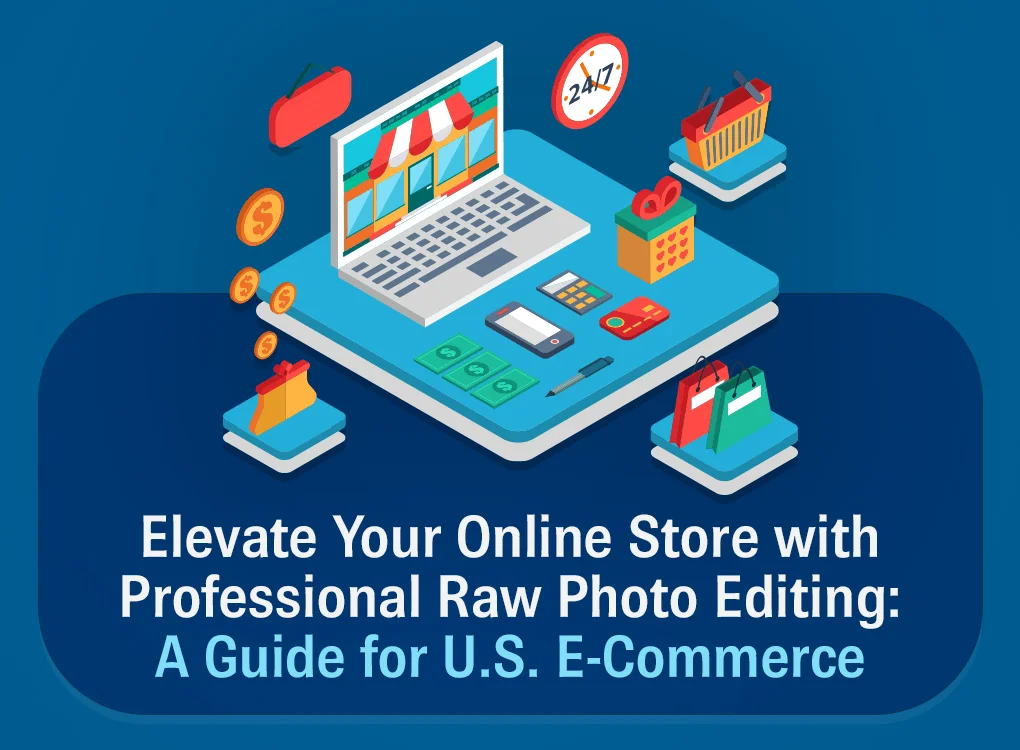Elevate Your Online Store with Professional Raw Photo Editing: A Guide for U.S. E-Commerce
In today’s competitive e-commerce market, eye-catching product photos are essential for grabbing attention and boosting sales. But just taking a quick snapshot isn’t enough. That’s where our raw photo editing expertise comes in! So How to Edit Raw Photos?
We can digitally enhance the product photos to make them look their absolute best. At Arista, we offer a full range of services, from basic edits like cropping and brightening to advanced techniques like removing unwanted objects and creating unique effects.
Even if you’re familiar with how to edit Raw photos in general, read on to know more about how there’s a whole new level of control and flexibility unlocked with raw photos.
Understanding How to Edit Raw Photos
Photo editing is not merely about making superficial adjustments to images; it’s about harnessing the power of technology and creativity to elevate visual storytelling and communication.
What is Photo Editing?
Raw Photo editing refers to the process of altering or enhancing images to improve their visual quality or convey a specific message or aesthetic.
- Techniques: It involves a variety of techniques such as adjusting exposure, color balance, contrast, and sharpness, as well as cropping, straightening, and retouching.
- Tools: Raw Photo editing can be done using dedicated software like Adobe Photoshop, Lightroom, or online platforms offering editing capabilities.
- Creative Expression: Beyond basic adjustments, photo editing allows for creative expression, enabling photographers to enhance their images according to their artistic vision.
Importance of Raw Photos Editing for E-Commerce
While editing regular photos has its place, raw photo editing offer a game-changing advantage for e-commerce. Unlike compressed formats like JPEGs, raw photos capture all the data your camera sensor records. Imagine having the complete picture, not just a condensed version.
- Superior Image Quality: Raw photos boast more detail and information, allowing for sharper edits without sacrificing clarity. This is essential for highlighting product features and showcasing intricate details that convince customers.
- Enhanced Editing Flexibility: With raw images, you have the reins on the editing process. You can adjust colors, exposure, and white balance with greater precision, ensuring your product visuals perfectly align with your brand aesthetic.
- Reduced Noise: Raw photos capture cleaner data, minimizing the appearance of unwanted grain or noise, especially in low-light conditions. This results in professional-looking product images that leave a lasting impression on potential customers.
Raw Photo Editing Techniques Used to Enhance Product Images
1. Liquifying
This technique allows you to reshape or distort specific areas of an image. It’s commonly used to:
- Smooth out wrinkles or imperfections on clothing
- Adjust the shape of a product to better fit the frame
- Create a more dynamic or interesting composition
2. Patches
This refers to the process of copying pixels from one area of an image and using them to cover up unwanted elements in another area. It’s helpful for:
- Removing blemishes or dust spots
- Covering up logos or watermarks you don’t want visible
- Replacing unwanted objects in the background (although masking might be a better option for this)
3. Masking
This technique involves creating a selection around a specific area of the image. You can then manipulate that area independently of the rest of the image. Masking is often used for:
- Background removal: Removing the background entirely and replacing it with a solid color or another image.
- Selective editing: Adjusting the color, brightness, or contrast of a specific object in the image without affecting the surrounding area.
4. Wrinkle removing
This can be achieved through a combination of liquifying and patching techniques. The goal is to smooth out wrinkles or creases on clothing or other objects in the photo to make them appear new and crisp.
5. Cleaning
This refers to general image cleanup tasks like removing dust spots, blemishes, or sensor dirt.
6. Shadow making
This technique involves adding shadows to an image to create depth and dimension. It can make products appear more realistic and visually appealing.
7. Resizing
This simply means adjusting the size of the image to fit the specific requirements of your online store platform or marketing materials.
Overall, by using these raw photo editing techniques, you can significantly elevate the quality and appeal of your product images for your online store, leading to a potentially better customer experience and increased sales.
Benefits of Raw Photo Editing for E-Commerce Websites
- Enhanced Visual Appeal: Raw photo editing results in visually appealing images that capture the attention of potential customers and encourage engagement.
- Increased Conversions: High-quality product images build trust and confidence in shoppers, leading to higher conversion rates and sales.
- Improved SEO: Optimized images with accurate metadata and alt tags can improve search engine visibility, driving more organic traffic to e-commerce websites.
- Brand Reputation: Consistently high-quality images reflect positively on the brand, establishing credibility and fostering customer loyalty.
To understand what is Photo editing, these principles and benefits of photo editing are essential for businesses looking to enhance their e-commerce websites and drive success in the competitive online marketplace
Essential Editing Techniques
Effective photo editing is crucial in the competitive world of e-commerce. It’s the process that turns raw images into compelling visual assets, captivating potential customers and driving sales.
1. How to Edit Raw Photos
Editing raw photos involves several key steps to refine and enhance the quality of the original image. Here’s a brief overview of how to edit raw photos
- Importing Raw Files: Bring raw image files into editing software to preserve maximum image data.
- Basic Adjustments: Fine-tune exposure, contrast, and saturation to lay the foundation for further edits.
- Color Correction: Adjust color temperature, tint, and vibrancy for accurate color representation.
- Detail Enhancement: Enhance image sharpness and minimize noise for a polished look.
- Final Touches: Add additional adjustments and creative effects to complete editing.
2. White Balance Correction
White balance correction ensures accurate color representation in images. Here’s how it’s done and what photo editing actually,
- Adjusting White Balance: Use editing software tools to neutralize color casts and achieve true-to-life colors.
- Custom White Balance: Set custom white balance based on a reference point in the image for precise color accuracy.
- Batch Processing: Apply the same white balance settings to maintain consistency across multiple images.
3. Exposure Adjustment
Exposure adjustment optimizes brightness and contrast. Here’s an overview:
- Using Exposure Sliders: Adjust brightness levels for optimal detail and tonal balance.
- Highlight and Shadow Recovery: Recover detail in overexposed or underexposed areas.
- Contrast Enhancement: Enhance depth and dimension by adjusting contrast levels.
- Graduated Filters: Use filters to balance exposure in scenes with high dynamic range.
4. Color Correction
Color correction ensures accurate and pleasing colors. Here’s a summary:
- Color Temperature Adjustment: Correct color casts to achieve neutral whites and accurate colors.
- Selective Color Adjustments: Refine specific hues for precise control over color balance.
- Creative Color Grading: Add mood and atmosphere with adjustments to hues, saturation, and luminance.
5. Sharpening and Noise Reduction
Sharpening and noise reduction enhance image detail and clarity. Here’s how:
- Sharpening: Enhance detail without introducing artifacts using sharpening tools.
- Noise Reduction: Minimize graininess and pixelation for cleaner images.
- Selective Sharpening and Noise Reduction: Apply adjustments selectively to specific areas of the image.
6. Cropping and Straightening
Cropping and straightening improve composition and visual impact. Here’s a quick look:
- Cropping: Remove distractions and improve composition with cropping tools.
- Straightening: Correct horizon lines and perspective distortion for a balanced composition.
- Aspect Ratio Adjustment: Optimize the aspect ratio for the intended output format.
- Creative Cropping: Experiment with unconventional compositions for added visual interest.
Streamlining Editing Workflow
Efficiency is key when it comes to editing multiple photos. Streamlining your workflow through batch editing techniques and preset creation can save time and ensure consistency across your images.
How to Edit Multiple Photos at Once
Editing numerous photos simultaneously can significantly expedite your workflow. Follow these steps to edit multiple photos at once:
- Selecting Multiple Photos: Begin by selecting all the photos you want to edit within your editing software.
- Applying Global Adjustments: Apply global adjustments such as exposure, contrast, and color corrections to all selected photos at once.
- Fine-Tuning Individual Photos: After applying global adjustments, fine-tune each photo individually to address specific needs or variations in lighting.
- Reviewing and Refining: Take the time to review all edited photos together to ensure consistency and make any necessary refinements.
Utilizing Batch Editing Techniques
Batch editing enables you to apply uniform adjustments to a group of photos simultaneously. Here’s how to make the most of batch editing:
- Creating Editing Presets: Develop custom editing presets containing your preferred adjustments and settings for specific editing tasks.
- Applying Presets to Multiple Photos: Apply your custom presets to a batch of photos to automatically apply the same adjustments to each image.
- Customizing as Needed: After applying the preset, review each photo individually to make any necessary adjustments or refinements to achieve the desired look.
- Saving Time and Ensuring Consistency: Batch editing helps save time by streamlining repetitive tasks while ensuring consistency across a series of images.
Creating Presets for Repetitive Tasks
Creating presets for repetitive editing tasks can further streamline your workflow. Follow these steps to create and utilize presets effectively:
- Identifying Repetitive Tasks: Identify editing tasks that you frequently perform, such as adjusting exposure or applying specific filters.
- Developing Custom Presets: Create custom presets containing your preferred adjustments and settings for each repetitive task.
- Saving Presets: Save you presets within your editing software for easy access and future use.
- Applying Presets: Apply your custom presets to individual photos or batches of images to quickly achieve desired effects.
- Fine-tuning as Needed: After applying a preset, carefully review the results and make any necessary adjustments to ensure the desired outcome is achieved.
- Experimenting and Refining: Continuously experiment with and refine your presets to optimize your editing workflow over time.
Enhancing Product Images
Creating visually appealing product images is essential for e-commerce success. Enhance your product photos with these techniques:
How to Edit Photo Background to White
A white background can make your product stand out and appear more professional. Here’s how to edit your photo background to white:
- Background Removal: Use selection tools or masking techniques to isolate your product from the background.
- Adjusting Brightness and Contrast: Increase brightness and contrast to ensure the background appears pure white without any shadows or discoloration.
- Cleaning up Edges: Refine edges to ensure a clean and seamless transition between your product and the white background.
- Final Touches: Fine-tune any remaining details to achieve a polished look, such as removing imperfections or adjusting the lighting.
Techniques for Creating Consistent Backgrounds
Consistency is key when showcasing multiple products on your e-commerce website. Follow these techniques to create consistent backgrounds:
- Use a Backdrop: Invest in a consistent backdrop, such as a seamless paper roll or fabric, to maintain uniformity across all product photos.
- Control Lighting: Ensure consistent lighting conditions for each photo shoot to prevent variations in background appearance.
- Standardize Composition: Position products in the same location and angle for each photo to maintain visual consistency.
- Editing Tools: Use editing software to adjust background colors or tones to match desired consistency across all images.
Optimizing Images for Different Platforms
Different platforms may have varying requirements for image sizes and formats. Here’s how to optimize your product images for various platforms:
- Size and Resolution: Resize and adjust image resolution to meet the specifications of each platform, ensuring optimal display quality.
- File Format: Save images in appropriate formats such as JPEG or PNG based on platform requirements.
- Aspect Ratio: Maintain consistent aspect ratios to prevent image distortion or cropping on different devices.
- SEO Optimization: Use relevant keywords in image filenames and alt text to improve search engine visibility and drive traffic to your product pages.
By implementing these techniques, you can elevate the visual appeal of your product images, attract more customers, and increase sales on your e-commerce website.
Advanced Editing Techniques
Elevate your product images to the next level with advanced editing techniques. Learn how to masterfully manipulate backgrounds and explore additional features for stunning visuals.
How to Edit Photo Background to White
Transforming backgrounds to white can enhance product focus and overall aesthetics. Follow these steps to achieve a seamless white background:
- Background Removal: Utilize selection tools or masking techniques to isolate the product from the original background.
- Adjustment Layers: Apply adjustment layers such as Levels or Curves to brighten the background and ensure it appears pure white.
- Refinement: Fine-tune edges and details to ensure a clean transition between the product and the white background.
- Final Touches: Review and make any necessary adjustments to perfect the white background, ensuring a professional and polished look.
How to Edit Photo Background in Photoshop
Adobe Photoshop offers powerful tools for editing photo backgrounds with precision and control. Explore these features to elevate your product images:
- Magic Wand Tool: Quickly select and remove backgrounds with the Magic Wand tool, ideal for images with clear distinctions between foreground and background.
- Pen Tool: Achieve precise selections and masks using the Pen tool, allowing for detailed background editing and refinement.
- Layer Masks: Use layer masks to non-destructively edit backgrounds, enabling easy adjustments and refinements while preserving image integrity.
- Content-Aware Fill: Effortlessly remove unwanted elements from backgrounds with Content-Aware Fill, seamlessly replacing them with surrounding pixels.
Exploring Additional Editing Features for Product Images
Beyond basic editing, explore additional features and techniques to enhance your product images further,
- Adding Shadows and Reflections: Create depth and dimension by adding natural-looking shadows or reflections to your product images.
- Color Grading: Experiment with color grading techniques to enhance mood and atmosphere, giving your product photos a unique and captivating look.
- Texture Overlay: Apply texture overlays to backgrounds or product surfaces to add visual interest and tactile appeal.
- Composite Imagery: Combine multiple images or elements to create composite product images, showcasing different variations or configurations.
Conclusion
Remember, your product images are often the first point of contact between your brand and potential customers. By investing in professional photo editing and showcasing your products in the best possible light, you can create a memorable and compelling online shopping experience that sets your e-commerce website apart from the competition.
Take the next step towards enhancing your e-commerce website visuals today. Elevate your product images, engage your audience, and drive success in the competitive online marketplace. Contact Arista to learn more about our raw photo editing services and discover how we can help you achieve your e-commerce goals.
Let Arista turn your vision into reality!
FAQs
1. Is it possible to edit a RAW image directly?
RAW files aren’t compatible with most image editors for editing or processing. However, dedicated RAW editors offer a wide range of adjustment options, including exposure, sharpness, color, noise reduction, and more.
2. Is editing RAW photos more challenging?
While some editing tasks may seem daunting, don’t hesitate to experiment. RAW files offer a safety net – a simple reset can revert to the original image. The advantage of RAW files lies in the freedom to adjust post-processing repeatedly, without limitations.
3. How to edit RAW photos without using Photoshop?
To edit RAW photos without Photoshop, try GIMP or Pixlr, both offering powerful editing capabilities for free.
4. Is editing RAW instead of JPEG worthwhile?
The primary benefit of shooting in RAW is the ability to work with high-quality files, enabling you to create the best possible images. RAW files retain more details captured by your camera’s sensors, offering a broader dynamic range and a richer color spectrum compared to JPEGs.